How to get your
apartment video on 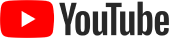
(and have the YouTube link emailed to you!)
All you need is a gmail address and make sure the YouTube app is downloaded to your phone!
NOTE: These instructions are to get a link to your video on YouTube
but you can also use a video link from Dropbox, Google Drive, iCloud, Box.com, etc.
NOTE: These instructions are to get a link to your video on YouTube
but you can also use a video link from Dropbox, Google Drive, iCloud, Box.com, etc.
Here are the easy steps:
Step 1: Create a 1 minute or less video of your apartment
Step 1: Create a 1 minute or less video of your apartment
We recommend holding the phone vertically only because so many people are viewing things on their phones these days.
(Click here for tips on how to make the best video, including why we suggest making it 1 minute or less.).
Step 2: Click on the YouTube app
Step 2: Click on the YouTube app
If you are new to YouTube you may get the “pick topics” screen, you can click “no thanks” on the bottom
Step 3: Click the little face in the upper right hand corner to log in
Step 3: Click the little face in the upper right hand corner to log in
Login with your gmail email address and password.
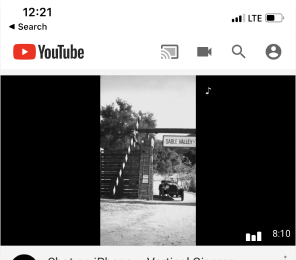
Step 4: Click “sign in”
Step 4: Click “sign in”
If you don’t see one of your gmail accounts already there, you can click “+add account” at the bottom.
Note: you may get a pop up just confirming that Youtube will use “google.com” to sign in. This is what you want. Click “continue”.
Sign in with your email address and password. Click next. You are now signed in! You should now see an icon heret. IF you click it, it will show you your account information. Click X (upper left) to exit.
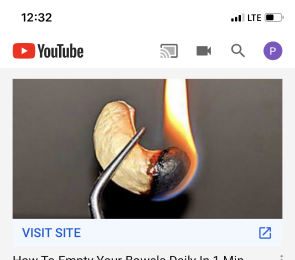
Step 5: To upload a video, click the little camera
Step 5: To upload a video, click the little camera
Note: You may get a pop up that asks for access to your photos, camera, and microphone. This is what you want. Click “allow access”. Then, say “okay” to allow YouTube to have access to videos you already created. You may get another pop up asking about access to your camera. We suggest you say “yes” to this as well
The recent videos you have taken should come up. Choose the video of your apartment by pressing it. You can trim the video if you want. If it looks good, click “next”.
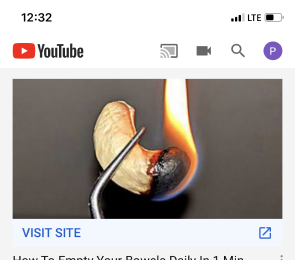
Step 6: YouTube is now asking you to upload this to your channel
Step 6: YouTube is now asking you to upload this to your channel
You will see your name there. Click “create channel”. On the next screen feel free to add a description if you want (not necessary). Click upload!
Note: make sure the privacy is set either to “public” (anyone can see it on YoutTube) or “Unlisted” (anyone with a link can view it) so people can view this on our website. Do not choose private because that defeats the point and nobody will be able to see it.
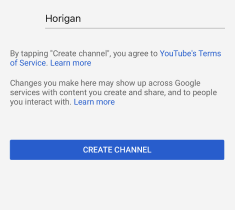
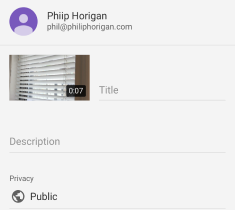
Step 7: Once your video is uploaded you need to get the link
Step 7: Once your video is uploaded you need to get the link
Click the three little buttons here and choose "share" and then click "email" and type in where you want the link to go, and hit the up arrow! You are done!
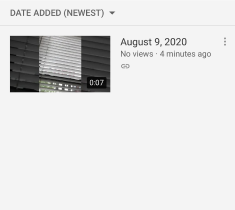
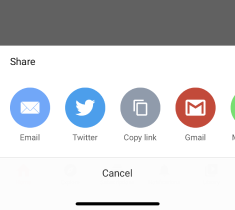
Email [email protected] with any questions….
